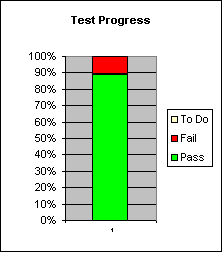|
Step # |
Step |
Expected Results |
Actual Result |
|
0 |
Scenario 2.
New Member Browsing and Updating Profile |
Dependencies: Requires Scenario 1 to have been run and the
Member to have been created. |
|
|
1 |
Sign-on to ICBN.NET by entering the Member Name and Password
that were created in Scenario 1 in the Sign-on Box in the Guest
Home Page; then press the sign-in button |
Confirm that the Member Home page is displayed in the Content
Frame and that the Navigation Bar is updated. Confirm that the
Copyright statement is visible. |
Issue: Button is labelled Member Login
Issue: Member Name is labelled as Username |
|
2 |
Click on the first Sponsor Control in the Member Home Page |
Observe that a new browser window is opened and that the sponsor
home page is displayed |
|
|
3 |
Close the new window |
Observe that the ICBN.NET screen is the same as before the
sponsor control was clicked |
|
|
4 |
Click on the first Sponsor White Paper Control in the Member
Home Page |
Observe that a new browser window is opened and that the sponsor
home page or white paper is displayed |
Make note if the white paper does not display. |
|
5 |
Close the new window |
Observe that the ICBN.NET screen is the same as before the
control was clicked |
|
|
6 |
Repeat steps 2 to 5 for each of the other sponsor controls on
the Member Home Page |
Observe the Sequence of sponsor and record the date and
sequence. |
Make note when the white paper does not display. |
|
7 |
Click on the ICBN Control in the Member Home Page |
Observe that a new browser window is opened and that the ICBN
home page is displayed |
|
|
8 |
Close the new window |
Observe that the ICBN.NET screen is the same as before the
sponsor control was clicked |
|
|
9 |
Click on the ICBN Magazine Control in the Member Home Page |
Observe that a new browser window is opened and that the ICBN
Magazine home page is displayed |
|
|
10 |
Close the new window |
Observe that the ICBN.NET screen is the same as before the
sponsor control was clicked |
|
|
11 |
Click on the ICBN Info control on the Member Home Page |
Observe that a new window is opened with the default mail client
opened to a new message addressed to the info@icbn.com |
|
|
12 |
Close the new window |
Observe that the ICBN.NET screen is the same as before the
control was clicked |
|
|
13 |
Click on Terms and Conditions control in Copyright statement on
the Member Home Page |
Confirm that Terms and Conditions Page is displayed in Content
Frame and it does not have Accept and Decline Buttons |
|
|
14 |
Click on ICBN.NET Home Page control on Navigation Bar |
Confirm Member Home Page is Displayed in the Content Frame |
|
|
15 |
Click on the Disclosure bar in the Navigathion Bar to toggle the
display. |
Confirm that the Terms and Conditions and Privacy Principles
selectors are displayed |
|
|
16 |
Click Terms and Conditions selector from Navigation Bar |
Confirm that Terms and Conditions Page is displayed in Content
Frame and it does not have Accept and Decline Buttons |
|
|
17 |
Click on Sign-off Selector from the Navigation Bar |
Confirm that display shows a Please Wait message, followed by
the initial Guest Home Page and Navigation Bar are displayed |
|
|
18 |
Sign-on to ICBN.NET by entering the Member Name and Password
that were created in Script 1 in the Sign-on Box in the Guest
Home Page; then press the sign-in button |
Confirm that the Member Home page is displayed in the Content
Frame and that the Navigation Bar is updated. |
|
|
19 |
Click on the Update Profile Selector |
Confirm that the Member Profile page is displayed in the Content
Frame |
|
|
20 |
Review the contents of the Member profile. |
Confirm that the data displayed is the same as the data that was
entered in Scenario 1, Step 48 |
|
|
21 |
Cancel Test: Press the Cancel Button |
Confirm that the Member Home Page is restored in the Content
Frame |
|
|
22 |
Click on the Update Profile Selector |
Confirm that the Member Profile page is displayed in the Content
Frame |
|
|
23 |
Reset test: Press the Clear Form Button. |
Confirm that the Clear Form cleared all of the fields or
restored the initial values, except for the Member Name |
Issue: Software will clear the Member Name. |
|
24 |
Press the Submit button. |
Confirm that an error message is displayed. |
|
|
25 |
Click OK to dismiss the message |
Confirm that the Member Profile Page is displayed in the Content
Frame |
|
|
26 |
Fill in the required fields only. Replace "admin" for the
member name. Press submit. |
Confirm that a message is displayed indicating that member name
is already in use. |
Issue: Software should not allow member to change their Member
Name. |
|
27 |
Click OK to dismiss the message |
Confirm that the Member Profile Page is displayed with the
information already entered still available |
Issue: Software should not clear all fields after this error.
Restore fields before continuing. |
|
28 |
Clear the member name field. Press the Submit button. |
Confirm that a message is displayed indicating that a required
field is missing. |
Issue: field is labelled login name |
|
29 |
Click OK to dismiss the message |
Confirm that the Member Profile Page is displayed with the
information already entered still available |
|
|
30 |
Enter the original member name. Now repeat steps 28 and 29 for
each of the required fields |
Confirm that the required fields are required. |
|
|
31 |
Enter different passwords in the two password fields and press
submit |
Confirm that a message is displayed indicating that passwords do
not match. |
|
|
32 |
Click OK to dismiss the message |
Confirm that the Member Profile Page is displayed with the
information already entered still available |
|
|
33 |
Clear both password fields. Press submit. |
Confirm that an error message is displayed. |
|
|
34 |
Click OK to dismiss the message |
Confirm that the Member Profile Page is displayed with the
information already entered still available |
|
|
35 |
Change the Member Name to any other valid (I.e., not already
taken) Member Name. Press Submit. |
Confirm that an error message is displayed. |
Issue: Software will display a message saying that Profile was
successfully updated. |
|
36 |
Click OK to dismiss the message |
Confirm that the Member Profile Page is displayed with the
information already entered still available |
Issue: Need to restore original Member Name. Repeat these steps
to change Member Name back to original and continue test.
Issue: Member Home Page not displayed in the Content Frame after
successful update of Profile. |
|
37 |
Change the two password fields to a new password. Press Submit. |
Confirm that a message is displayed indicating that the Profile
has been updated successfully. |
|
|
38 |
Click OK to dismiss the message |
Confirm that the Member Home Page is displayed |
Issue: Member Home Page not displayed in the Content Frame after
successful update of Profile. Click on Home Page selector in
the Navigation Bar to continue the test. |
|
39 |
Click on the Update Profile Selector |
Confirm that the Member Profile page is displayed in the Content
Frame |
|
|
40 |
Review the contents of the Member profile. |
Confirm that the data displayed is the same as the data that was
submitted in Step 37 |
Note: we will confirm that password was changed successfully in
sign on step below |
|
41 |
Fill in all of the non-required fields with valid data. Change
values from initial values in all cases. Record your selections
on paper. Press Submit Button. |
Confirm that a message is displayed that the profile was
successfully updated. |
|
|
42 |
Click OK to dismiss the message |
Confirm that the Member Home Page is displayed |
Issue: Member Home Page not displayed in the Content Frame after
successful update of Profile. Click on Home Page selector in
the Navigation Bar to continue the test. |
|
43 |
Click on the Update Profile Selector |
Confirm that the Member Profile page is displayed in the Content
Frame |
|
|
44 |
Review the contents of the Member profile. |
Confirm that the data displayed is the same as the data that was
submitted in Step 41 |
|
|
45 |
Click on Sign-off Selector from the Navigation Bar |
Confirm that display shows a Please Wait message, followed by
the initial Guest Home Page and Navigation Bar are displayed |
|
|
46 |
Sign-on to ICBN.NET by entering the Member Name and new Password
from Step 37 in the Sign-on Box in the Guest Home Page; then
press the sign-in button |
Confirm that the Member Home page is displayed in the Content
Frame and that the Navigation Bar is updated. |
|
|
47 |
Click on Sign-off Selector from the Navigation Bar |
Confirm that display shows a Please Wait message, followed by
the initial Guest Home Page and Navigation Bar are displayed |
|